Repair Solids
![]()
Input Source
Select the Source of the data that will be used as input to the function:
| Selection | Design elements you have interactively selected in the Design Window. |
| Visible | Design elements that are visible in the loaded layer. Elements that have been specifically hidden are excluded. This a quick way of selecting all visible elements in a layer without having to explicitly select them. |
| Layer | One or more layers that you select. Names of layers currently loaded in the Design Window are shown in bold. |
For large datasets, you may prefer to select a layer rather than load that layer and select all of the elements in the layer. Selecting a non-applicable layer will have no effect. In most cases, an error icon ![]() will indicate the chosen input layer is not valid. Hover over the icon to view a validation hint.
will indicate the chosen input layer is not valid. Hover over the icon to view a validation hint.
Settings
Minimum Volume
All independent triangle shells with a volume less than the specified Minimum will be removed. Any value less than or equal to zero will disable volume removal.
Minimum Thickness
All independent triangle shells with a thickness less than the specified Minimum will be removed or flattened. Any value less than or equal to zero will disable thickness removal.
Minimum Edge Length
Select the check box to remove triangles with edges less than the specified Minimum. The repair will reduce the number of vertices in a triangulation by eliminating those points that can be removed without causing the triangulation to move by more than a specified amount.
Flatten Pinched Volumes
Select this option to attempt to flatten areas where the volume is less than the specified minimum volume.
Remove Hanging Sheets
Select this option to remove any hanging sheets from the main volumes. This option will recursively remove triangles from any boundary edge until a volume is hit. Note however, that if there is no volume at all, this will remove all triangles.
If the result comes back with zero triangles, then it is recommended to repeat the close with this option turned off so that the triangulation can be diagnosed.
Remove Self Intersections
Select this option when you are dealing with closed triangulations. In the case of surface triangulations, the self intersection area may be exchanged for a trifurcation (unless it forms a small closed volume pocket that the Remove Volumes tolerance can remove).
It is recommended that a conservative value for the Remove Small Volumes tolerance be used in order to remove the degenerate volume pockets that can result from self-intersections with degenerate penetration (a common case).
Remove T Junction
By default, T-Junction removal will only operate on free edges. You should use this option with caution, since the chances of creating trifurcations is greatly increased; especially with larger snapping tolerances and thin triangles in the model.
The Snap tolerance used for T-Junction snapping is set in the Advanced options.
Remove Interior Facets
Select this option to remove interior triangles (sometimes there are partition walls that separate the interior volumes) and effectively return the "outer shell" of the input triangulation.
-
The process will attempt to pair triangles based on the Remove Interior tolerance specified in the Advanced drop-down (the default tolerance is 1e-5). If 50% of the paired triangles overlap then both are removed.
-
Secondly, the process will attempt to find free triangles that are inside the volume.
Triangulate Planar Holes
Planar holes in solids may be as a result of errors. There may also be times when the holes are valid. Select this check box to triangulate rather than retain planar holes.
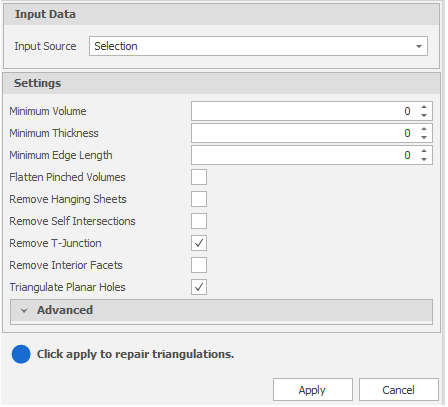
Advanced
Merge, T Junction, Trim Mesh and Planar Hole advanced options are available when you click on the Advanced drop-down:
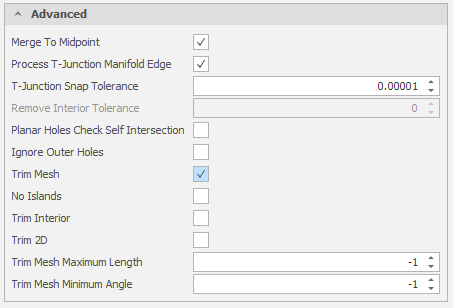
Apply
Finally, click Apply to repair the selected triangulations.